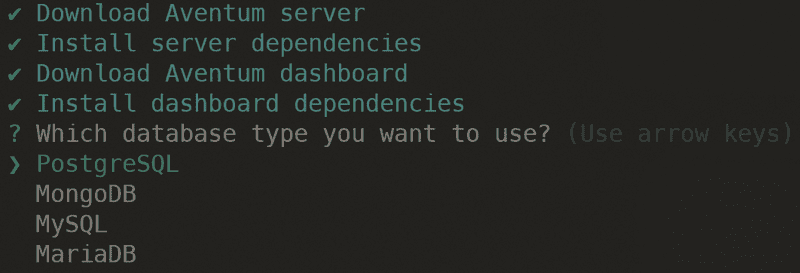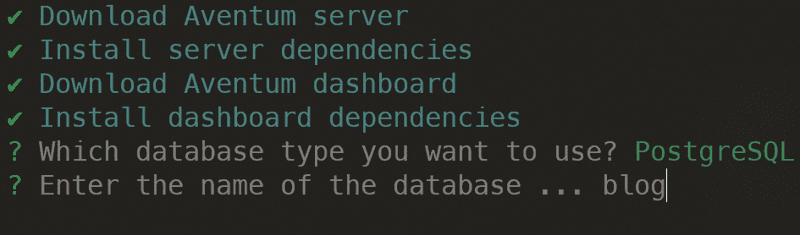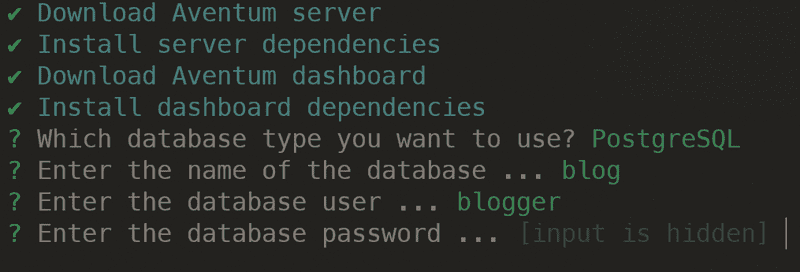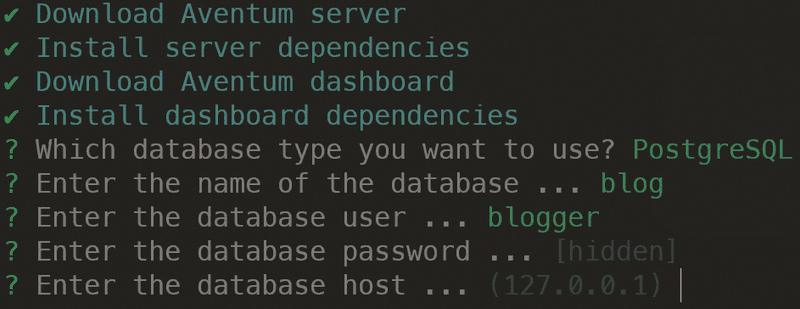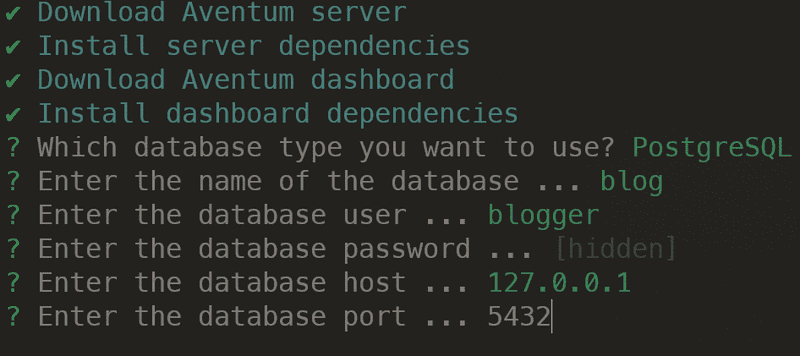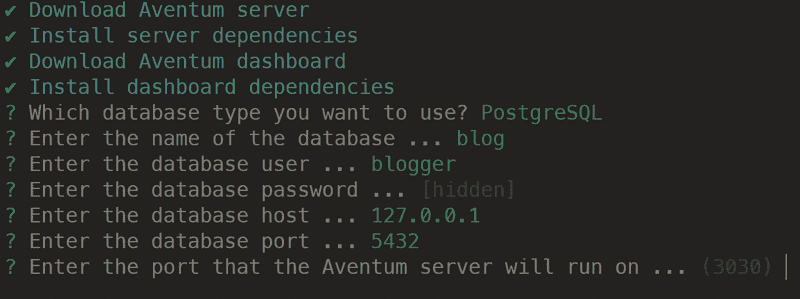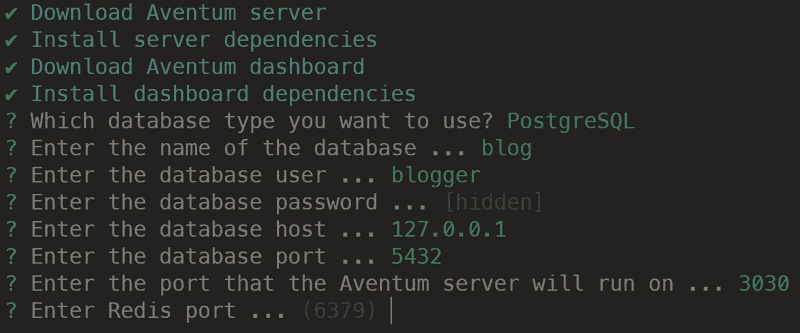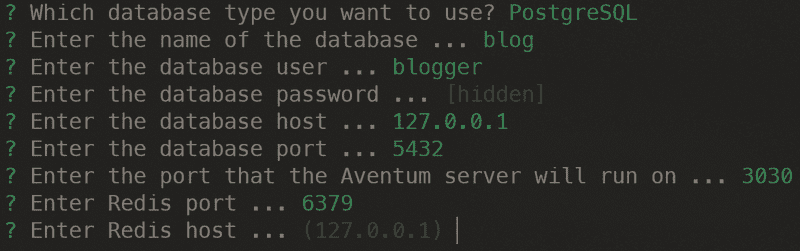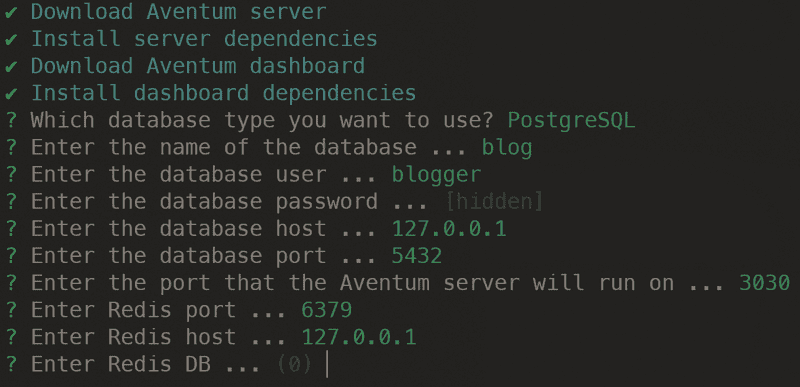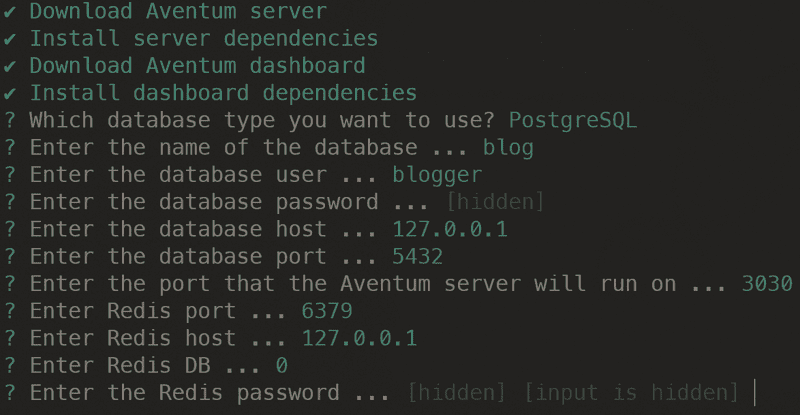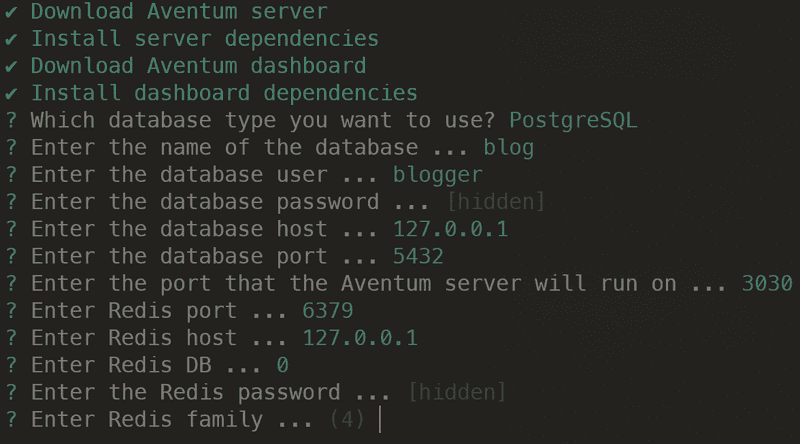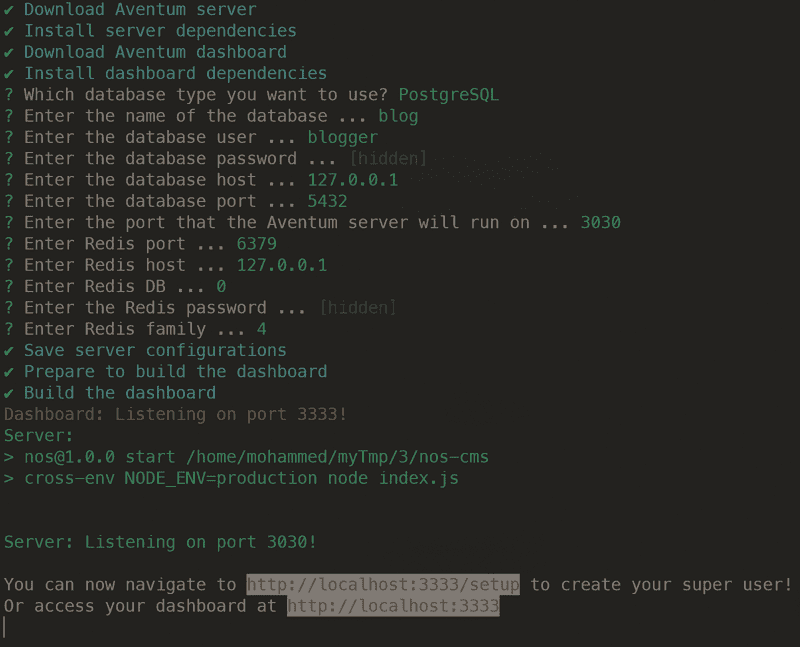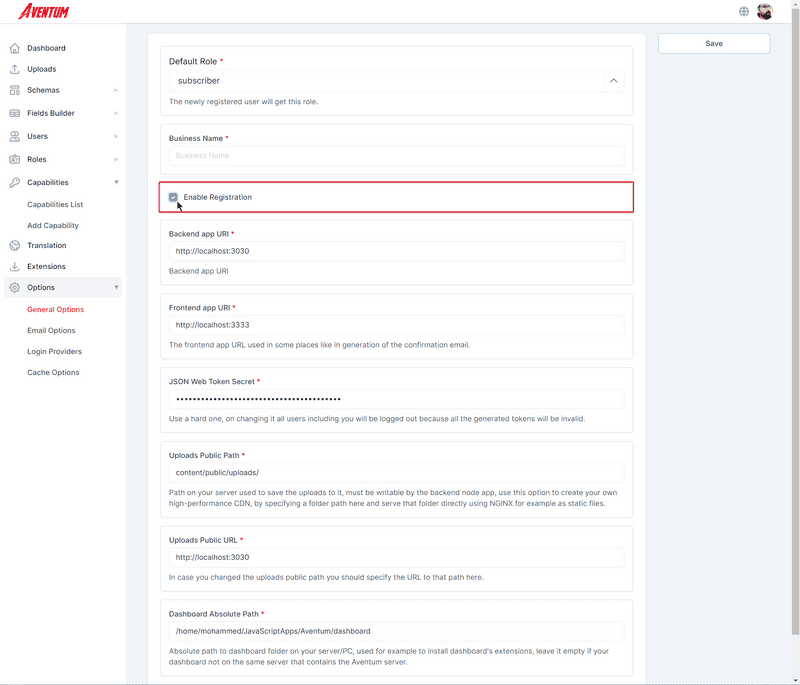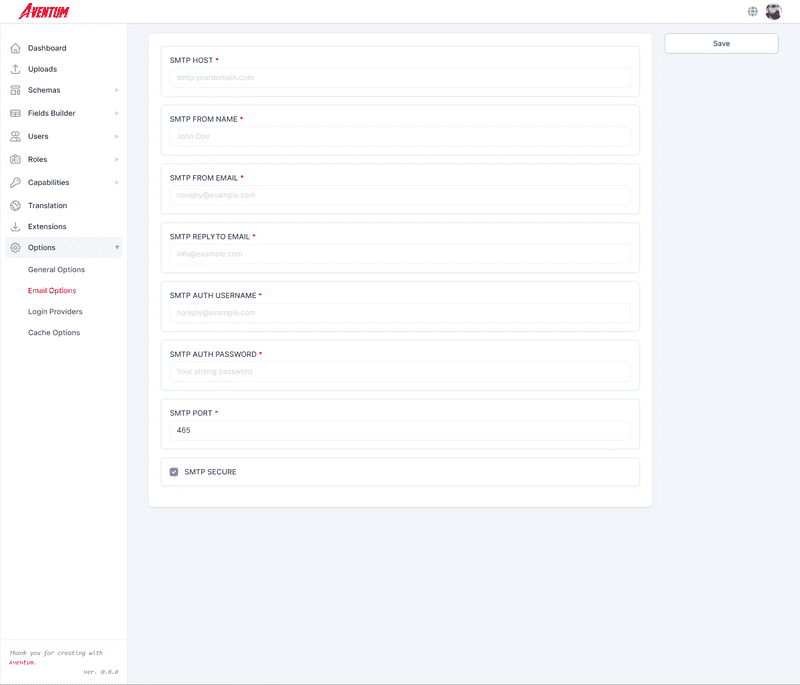Documentation
Tutorial
- Introduction
Blog
- Setup The Requirements
- Create Required Schemas
- Create Content Entries
Vanilla JavaScript App
React App
Front-end
Setup The Requirements
Table Of Contents
Redis
Make sure you have Redis up and running.
Database
We will use PostgreSQL for our example, however, feel free to use any other database supported by Aventum, in our example the database name is blog and the database user called blogger and the password is 000000
Node.js
Make sure you have Node.js(LTS version is recommended) installed on your system.
Aventum CLI
We will install Aventum using the CLI because it is the easiest way.
Install the CLI first by running npm install @aventum/cli -g then create a new folder and name it blog and in this folder run aventum create --run Aventum CLI will setup everything for you and will ask you a few questions.
First, it will ask you about which type of database you want to use, in our case we will select PostgreSQL.
Next, it will ask you about your database name, our database name is blog.
After that it will ask us to enter the database user, we will type blogger.
Then it will ask up to enter the database password, we will type 000000
Next enter the database host, the default value is good for us so just hit enter.
The next question about the database port and we will enter 5432.
Next, it will ask us about Aventum server port, again we will leave the default value so just hit enter.
Next enter the Redis port, hit enter to pick the default value.
Next enter Redis host, the default value is good for us so we will hit enter.
Then enter Redis DB, we will hit enter to accept the default value.
Next, enter Redis password, we don't have a password so we will just hit enter.
Next question about the Redis family we will choose the default answer by hitting enter.
After that Aventum CLI will complete the installation and if everything goes right you will see the following:
As the CLI suggests you should navigate to http://localhost:3333/setup to create your superuser.
After running Aventum to stop it just type CTRL+C and to run it again run
aventum runin the blog folder.
Blog Settings
Since we want the users to be able to register on our website lets enable the registration, navigate to http://localhost:3333/options/general and check the Enable Registration checkbox and hit Save.
Also, we are going to implement features(like the forget password feature) that need email configuration, so please navigate to http://localhost:3333/options/email and enter your email SMTP settings.
Now that we have Aventum up and running let's create some content with it!